For example, I have family members that want more pictures of the kids and every day news about my life. For those interested in web technology, business, or higher education management, this is type of content means very little to them. So, to give users exactly what they want, we need to start pushing content that matters to them without all the noise. With Google Reader's feeds, bundle, and tags, I can separate my blogs, pictures, comments, videos, and audio clips into categories people find interesting. So, without any further ado, let us begin.
Pull Feeds
The first step in this process is to subscribe to all of your feeds. Using the RSS Icon found on most pages, you should visit your Flickr, Picasa, YouTube, Posterous, Tumblr, or blog and click on the RSS link. Depending upon the service, you should receive the option to select Google Reader as your tool of choice.
Tag Each Item
Once Google Reader begins pulling in the feeds, the next step is to tag each entry with key words. Examples of tags include: technology, investing, religion, fatherhood, and higher education. Think about these tags as general content areas you plan to share. The Edit tag button is located on the bottom of each item in your feed.
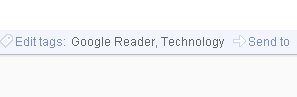
Subscribe to the Tag
Once you have feeds tagged, now it is time to subscribe to them. To subscribe, simply click on the tag, which is located in footer of each shared item. By clicking on the tag, Google Reader will filter all shared items and list them on its own page.
- From this page, click on show details in the upper right hand corner.
- Once clicked, the page will open to show Feed URL and a graph. Copy the Feed URL.
- Click on Add a subscription in the upper left-hand corner of Google Reader.
- Paste the URL that you copied from the address bar.
- Click Add.
Now that you have tagged items and subscribed to them, it is time to create a bundle to hold them. To create a bundle, do the following:
- Under 'Your stuff' in Google Reader click on 'Browse for stuff'.
- In the bottom right hand corner, click on 'Create a bundle.'
- Once the new page loads, type a name and description for your bundle. Note: name the bundle something descriptive. If I use Technology as the name of the bundle, then users can expect nothing but technology items.
- Now, review your related feeds in the Subscription window and drag them into the bundle window.
- Once you have added all of your feeds, click on the 'Save' button.
- Repeat this step for each category you plan to share.
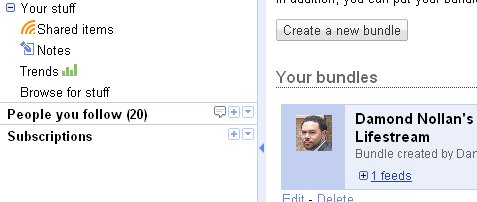
Now, anytime you use tags on your shared items (videos, images, audio clips, text, blogs, and etc.) they will automatically route their way into your created bundles. Cool, huh?
Public or Private?
There is a way to control the publishing of content in a private or public way. To control access, do the following:
- Click on Settings in the upper right-hand corner of Google Reader.
- Click on the Folders and Tags across the top.
- All of the bundles will rest in alphabetical order. Navigate to your bundle.
- To the right of the bundle is a trash can and grayed out RSS icon with the words Private or Public.
- To change the privacy setting, just double click on the RSS icon.
- If setting is public then you should see the link to the public page on the right-hand side.
That's all for now. I hope this helps you deliver a more enjoyable experience to your readers.
Until next time...


0 comments:
Post a Comment