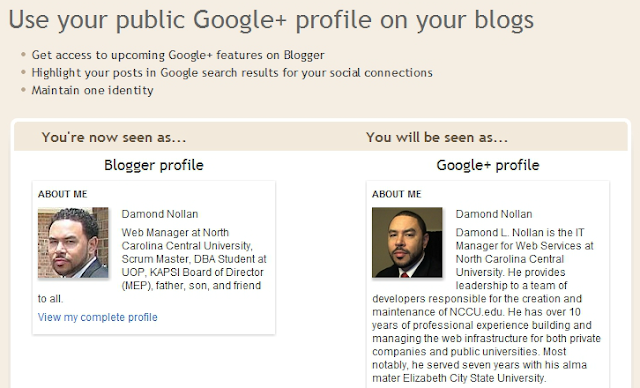
While preparing to write a blog post, I noticed that Blogger now allows users to replace the Blogger profile with a more up-to-date Google+ profile.
To make the change, edit your Blogger profile by doing the following:
- Visit Blogger in draft
- In the upper left-hand corner, click on the down arrow next to your email address
- Select Blogger profile
- On the left-hand side, click Edit Profile
- Click Get Started from within the yellow flag (see image below)
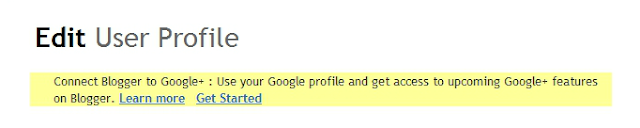
- Scroll down the page and check the box stating that you understand what is about to happen.
- Click on the Switch Now button
- Log into Blogger in Draft
At this point, your Blogger profile should now be connected to Google+. Congratulations!
If you contribute to multiple blogs, Blogger now asks if you want to show those blogs on your profile (see below). Select the blogs you want and click Add Blogs.
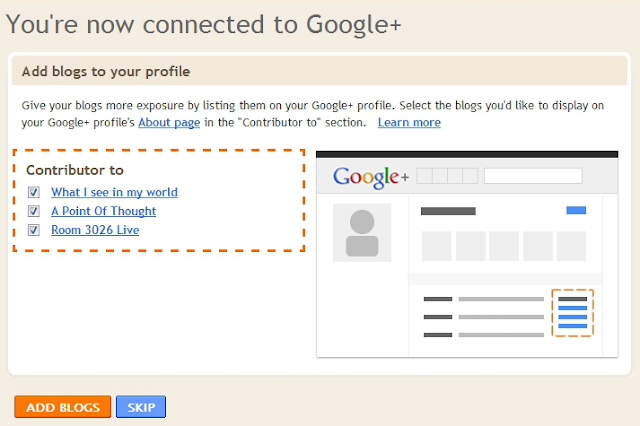


0 comments:
Post a Comment